EVA App - Login to the EVA App with an existing user
How to login to the EVA App with an existing user
If you have already created your EVA User account and set a password, you can log in to an EVA device in two ways:
- First time login on a device: Tap Log in on the EVA App login screen and enter your username and password.
- Returning login on a device: Enter your PIN code on the lock screen to access the app, whether you are online or offline.
Note: If the EVA App is locked by another user, tap CHANGE USER and then ADD AN ADDITIONAL USER to access the Log in screen or Lock screen. For more details, refer to the article: EVA App - Change User.
First time login on a device - Log in screen
- Open the EVA App. Tap Log in
.jpeg?width=240&height=427&name=rtaImage%20(38).jpeg)
- Enter email and password for the EVA System. tap on ‘Next’.
.jpeg?width=240&height=427&name=rtaImage%20(40).jpeg)
- Create secure PIN
.jpeg?width=240&height=427&name=rtaImage%20(42).jpeg)
- Setup complete message appears
.jpeg?width=240&height=427&name=rtaImage%20(43).jpeg)
- You are ready to start an exam.
- Open the EVA App.
- If the user that is presented is yours, enter the PIN to access the EVA App.
You will have 5 attempts to enter the PIN correctly. If you do not remember the PIN, tap on ‘Forgot PIN?’ and it will redirect you to the ‘sign-in ‘screen’. On this screen, you
will be able to log in using your email and password.
will be able to log in using your email and password.
.jpeg?width=240&height=427&name=rtaImage%20(4).jpeg)
- If your user account has any unsaved exams, such as drafts, exams still uploading (for opt-in users), or exams not yet exported (for opt-out users), an information icon and message will appear.
.png?width=240&height=427&name=1%20(3).png)
- Tap the icon to view the status of these exams under your account.
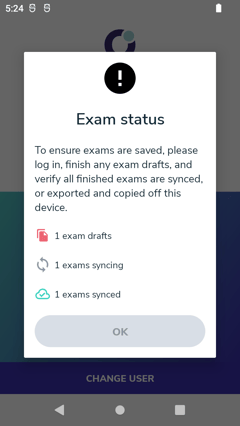
If all exams are synced or exported, or if no exams exist in your account within the EVA App, no information message will appear.