EVA App - Reset EVA User account password
How to reset my password from the EVA Device
Reset password from the lock PIN login page
A User’s EVA account password can be reset through the lock PIN login page.
Tap on FORGOT PIN? LOGIN WITH PASSWORD
.jpeg?width=212&height=377&name=rtaImage%20(9).jpeg)
Tap on Reset Password
.jpeg?width=221&height=393&name=rtaImage%20(11).jpeg)
Enter your email associated with your EVA user Account and tap on Next.
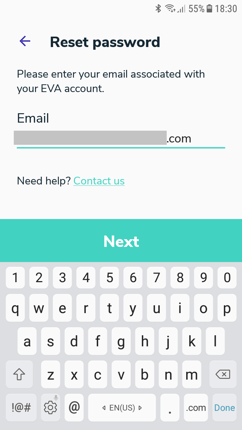
A temporary password was sent to the email associated with your EVA user account. Tap on Next.
.jpeg?width=255&height=453&name=rtaImage%20(12).jpeg)
In your mailbox open 'Reset Password' email. Your temporary password will be found there.
.jpeg?width=491&height=189&name=rtaImage%20(13).jpeg)
Enter the temporary password received in your email, enter new password and repeat password. Tap on 'Next'
.jpeg?width=233&height=414&name=rtaImage%20(14).jpeg)
.jpeg?width=240&height=427&name=rtaImage%20(15).jpeg)
Password updated successfully message appears
.jpeg?width=267&height=475&name=rtaImage%20(16).jpeg)
Create 6 digit secure PIN. The PIN will give you secure access to this particular EVA device. tap on ‘Save PIN’.
.jpeg?width=272&height=484&name=rtaImage%20(17).jpeg)
.jpeg?width=276&height=491&name=rtaImage%20(18).jpeg)
Setup complete message appears. You are redirected to the Start exam page.
Reset password through initial log in menu
A User’s EVA account password can be reset through initial log in menu. On the 'Welcome to the EVA System' tap on the Log in.
.jpeg?width=285&height=507&name=rtaImage%20(21).jpeg)
Tap on ‘Reset password’.
.jpeg?width=277&height=493&name=rtaImage%20(22).jpeg)
Enter your email address associated with your EVA account and tap on ‘Next’.
.jpeg?width=240&height=376&name=rtaImage%20(23).jpeg)
A temporary password will be sent to the email (in this example, fzsf@gmail.com). Tap on ‘Next’.
.jpeg?width=240&height=426&name=rtaImage%20(24).jpeg)
Enter the temporary password in the dedicated field. Enter a new password in the dedicated field. The password requires a minimum of eight characters including a capital letter, a lowercase letter, and one number and one special character. Re-enter the password and Tap on ‘Next’.

.jpeg?width=273&height=485&name=rtaImage%20(19).jpeg)
.jpeg?width=272&height=484&name=rtaImage%20(20).jpeg)