EVA App - Setting Up a New User
How to Set up your EVA System User Account
If you are new to the EVA System and have not set a password on an EVA device or the EVA Portal, you will need to complete the Set up process first.
If you do not have a user for the EVA System, please reach out to support@mobileodt.com
Setting Up a New User
Turn on the EVA Device.
Enter to the EVA App by clicking the start button (this step relevant for EVA Pro only)
.jpeg?width=197&height=313&name=rtaImage%20(27).jpeg)
On Welcome screen --> Tap on ‘Set up’
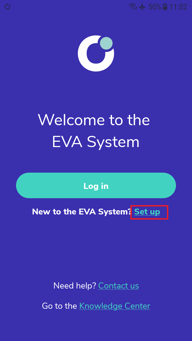
![Screenshot_20240620-110915[1]](https://kb.mobileodt.com/hs-fs/hubfs/Knowledge%20Base/KB%20EVA%20App/Screenshot_20240620-110915%5B1%5D.png?width=170&height=302&name=Screenshot_20240620-110915%5B1%5D.png)
Tap on ‘ Next ‘

An email is sent to that address with an activation code that needs to be entered in the next screen. tap on ‘Enter code’

Enter the activation code you received in your email and tap on ‘Next’.

An example for such an email:
.jpeg?width=332&height=197&name=rtaImage%20(22).jpeg)
Set a password - the password requires a minimum of eight characters including a capital letter, a lowercase letter and one number. Enter the Password and Repeat password, then tap on ‘Next’. This password will allow you to access the EVA System including the EVA portal.


Your EVA System account has been successfully activated, page is displayed.

Create 6 digit secure PIN. The PIN will give you secure access to this particular EVA device. tap on ‘Save PIN’.

Setup complete message appears.

Read and accept the terms of use before using the App. Click on ‘ I Accept‘

You are ready to start an exam!