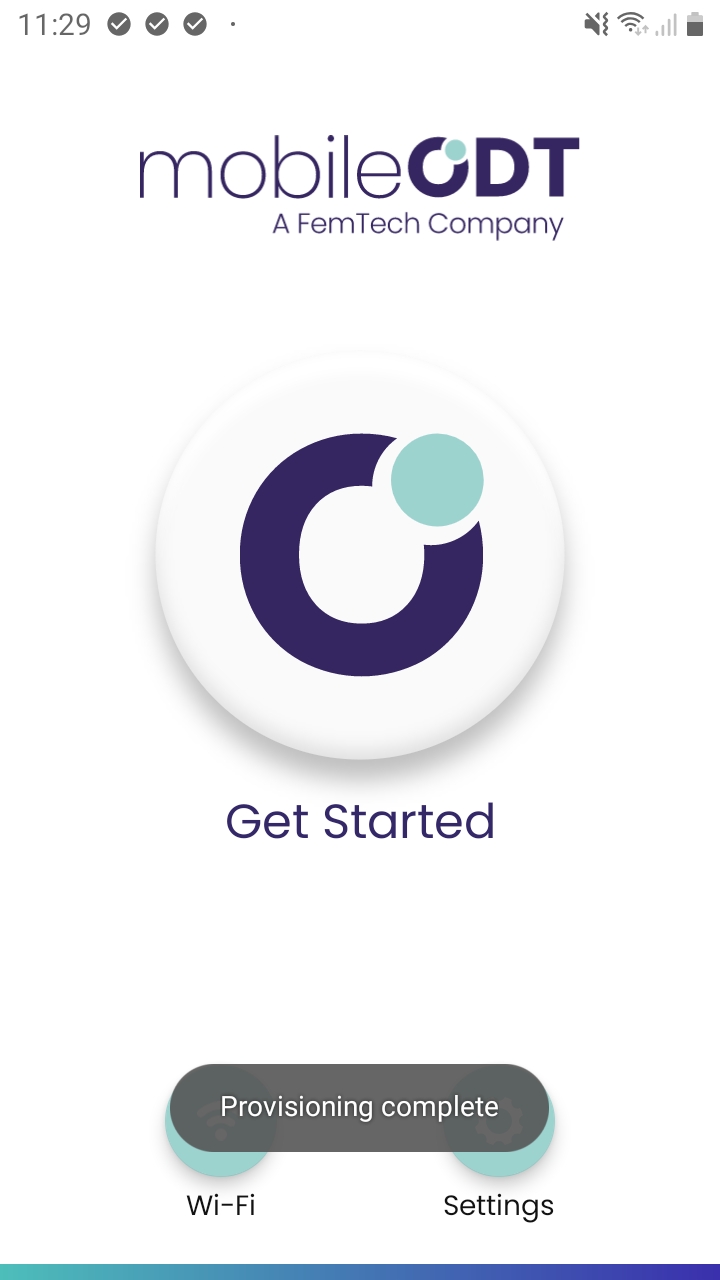Troubleshooting - EVA Plus - Factory Reset - Liger MDM Enrollment
EVA Plus - Factory Reset - Liger MDM Enrollment
In version 4.3 of the EVA App, we are introducing an important update that affects EVA 3 Plus devices. These devices are transitioning to our own mobile device management system, Liger MDM, through a guided, step-by-step process within the EVA App.
If the migration fails before the installation is complete, a manual factory reset will be required.
In this article, you will learn how to manually factory reset the EVA Plus device and reinstall it using Liger MDM.
Caution: All data on the device will be lost including exams data, images, videos and user data. To avoid data loss, ensure that, EVA App is not installed or all your users exams has been synced or exported before updating.
See a quick steps video:
Factory Reset
Step 1
- Open phone Settings
- Tap on General management
- Tap on Reset
- Tap on Factory data reset
- Tap on RESET
- Tap on ‘DELETE ALL’
 .
. 




Step 2
The device will reboot and erasing

Step 3
The following screen will be shown after the device has rebooted.
The language may have changed. Please select a preferred language.
Important: Do not press the blue arrow.
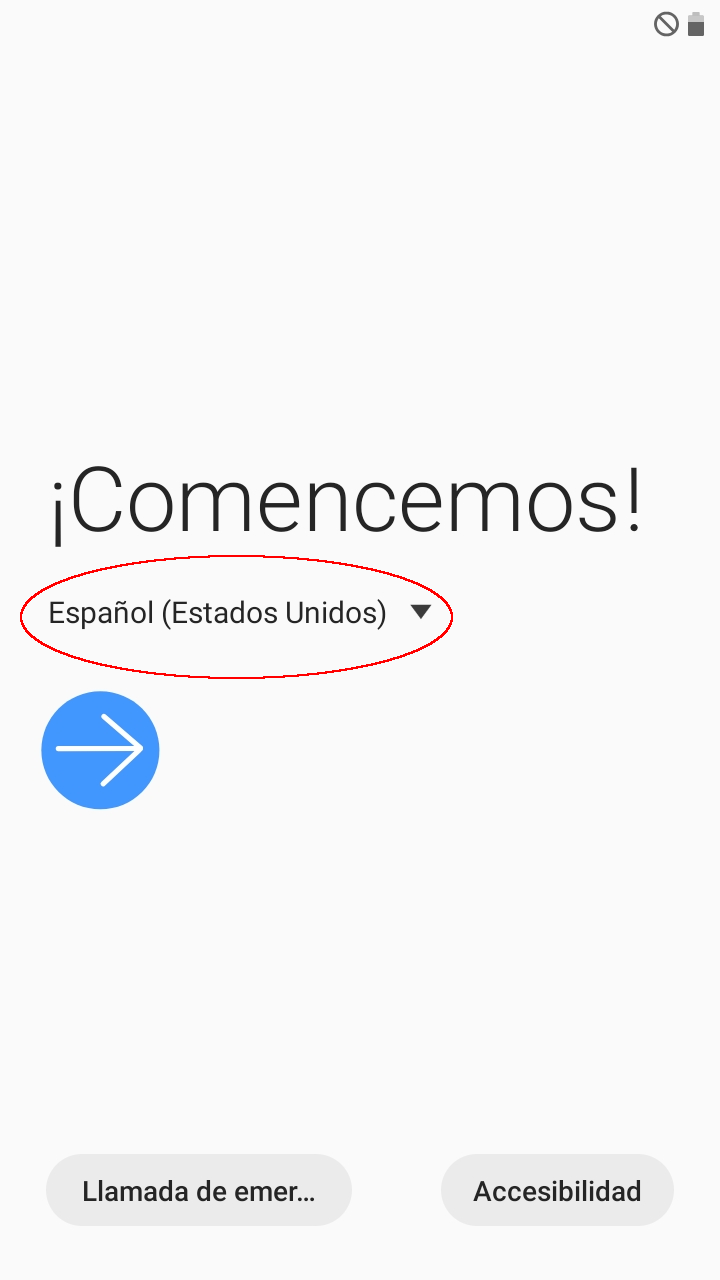
MDM Enrollment
Step 4
Tap on the white part of the screen 9 times. A QR code scanner will appear.
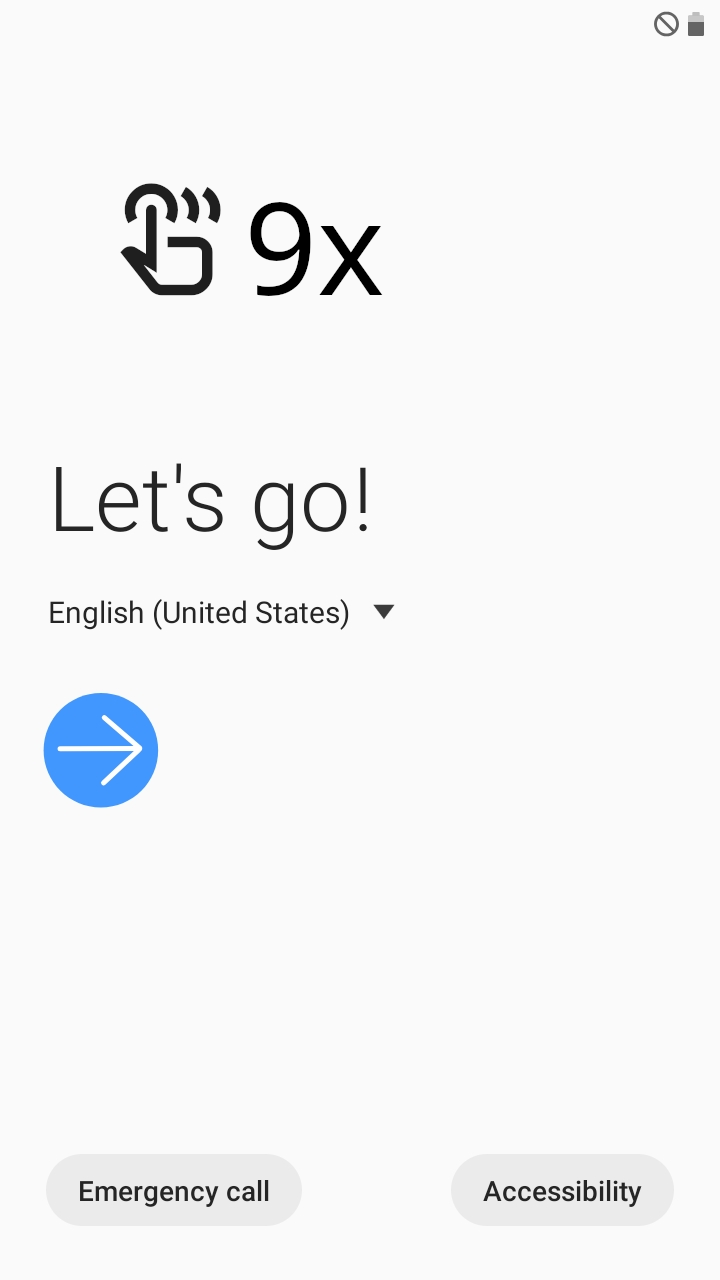
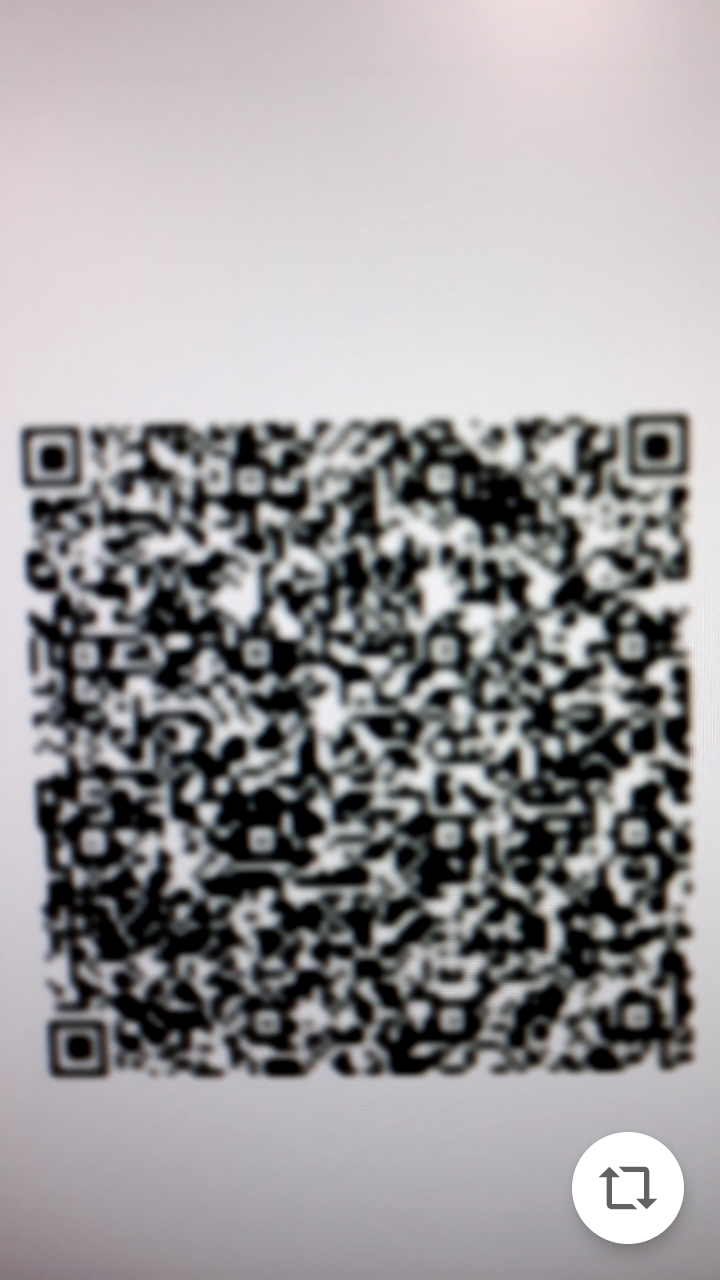
Step 5
Scan the QR code shown below.
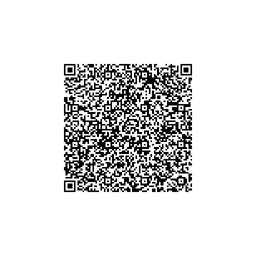
Step 6
Connect to a Wi-Fi network and tap next.
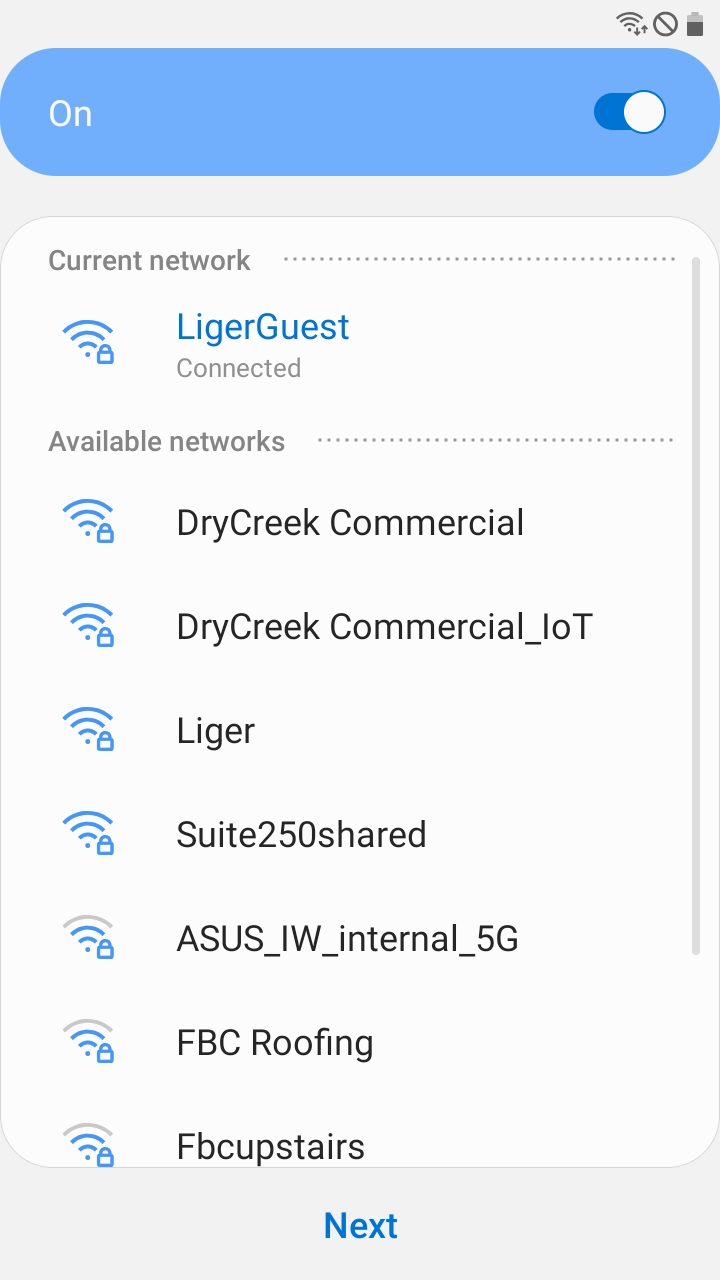
Step 7
Tap "Accept & continue". A loading screen will appear.
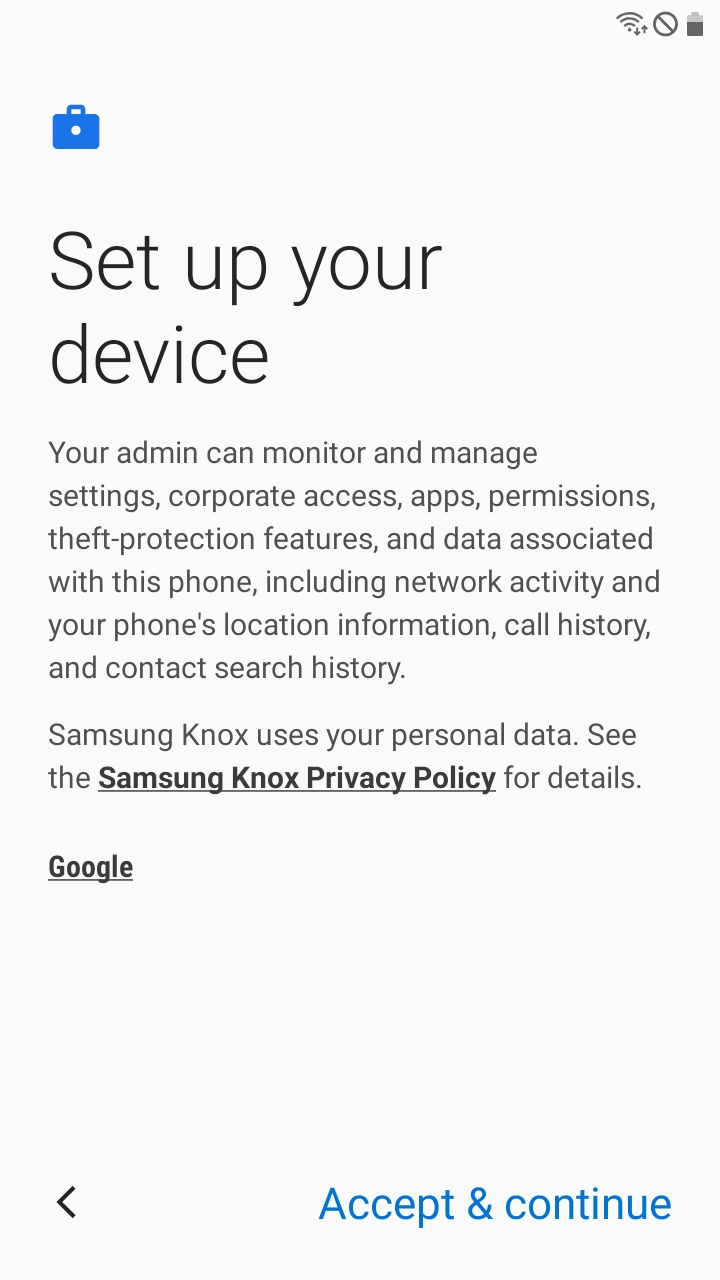
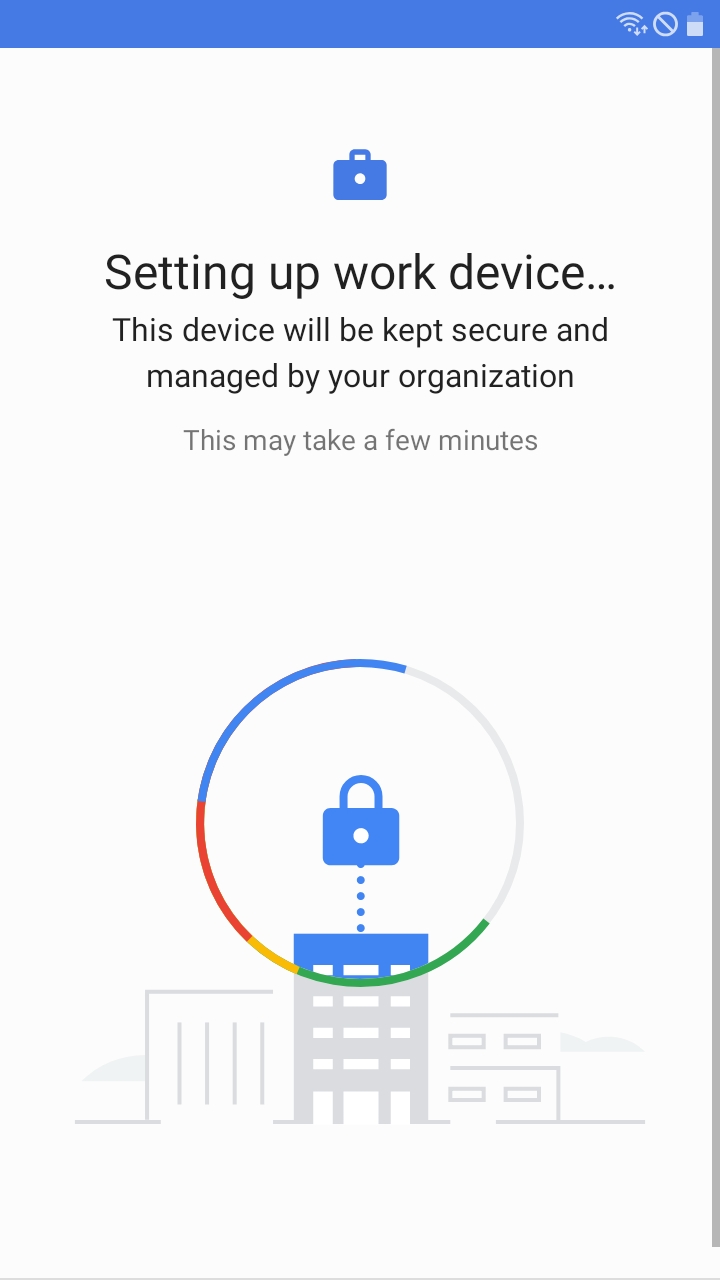
Step 8
After a few minutes, a legal screen will appear.
Select the first two options and press next. An installation screen will appear.
Important: The installation screen may appear before you are able to press next. This is normal.
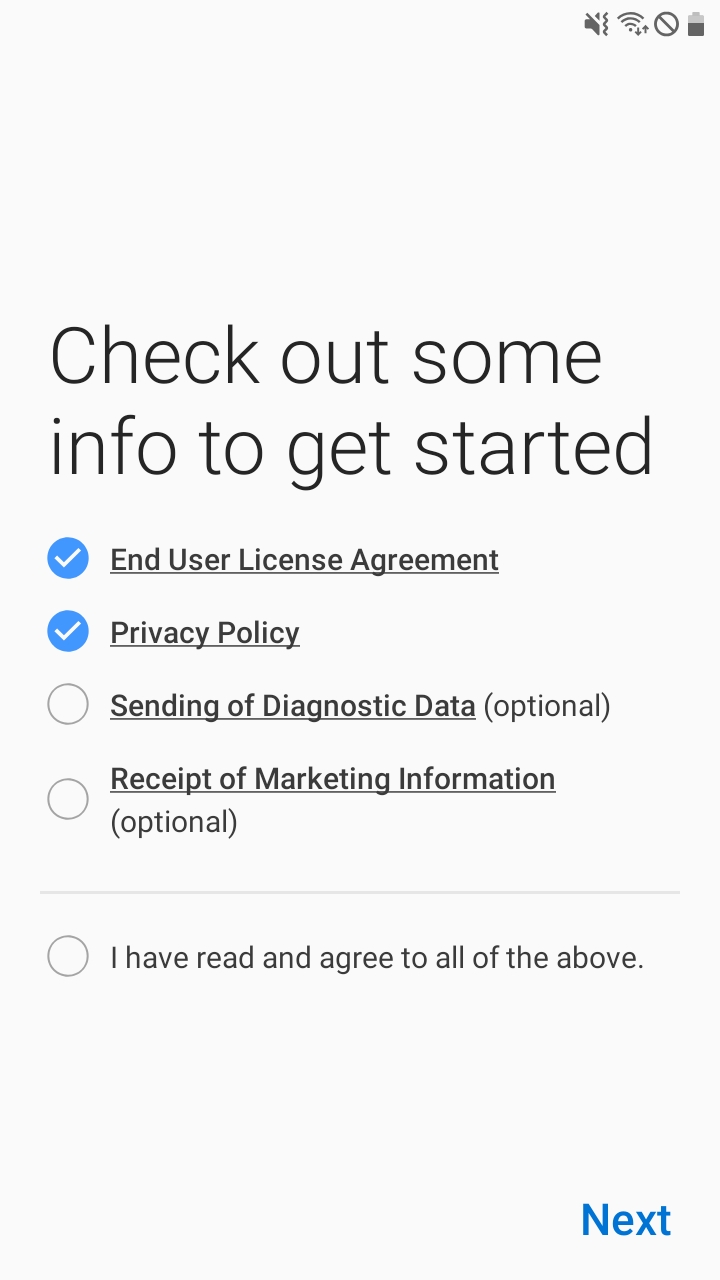
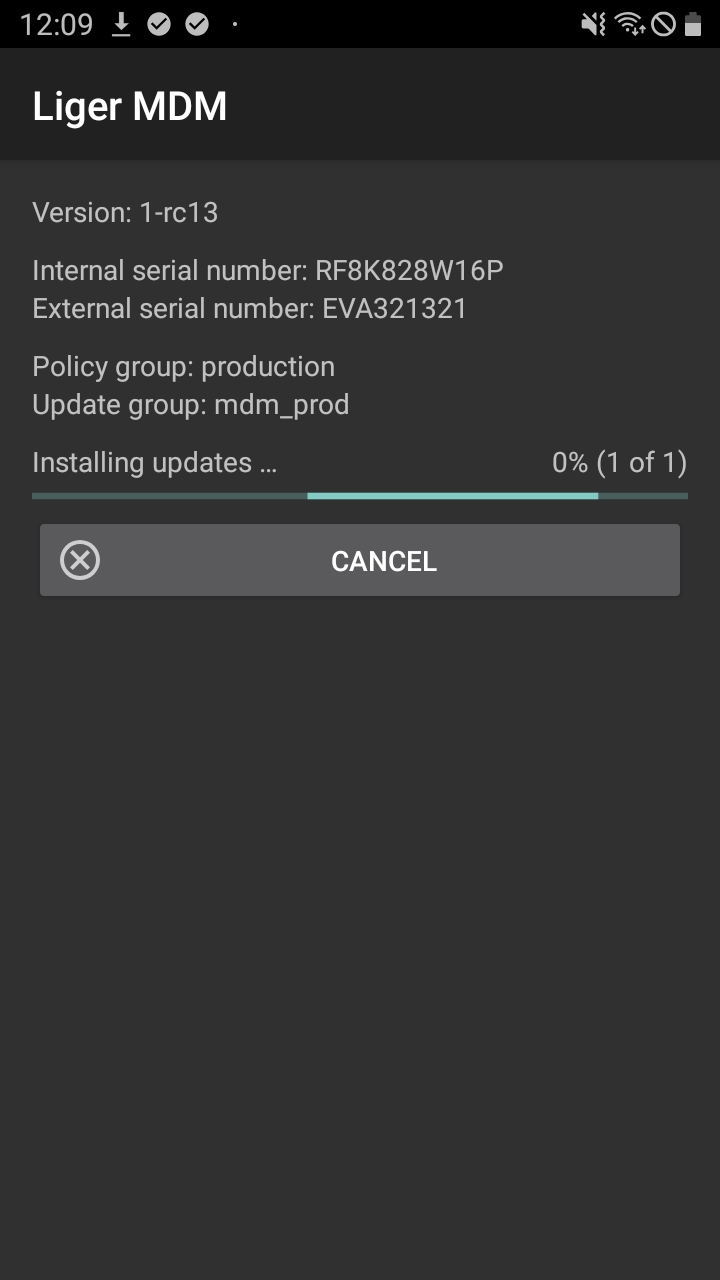
Step 9
If installation is cancelled or an error occurs, you will need to restart installation.
To restart installation, press refresh and then install update
Important: If this happens, you do not need to move on to the next step.

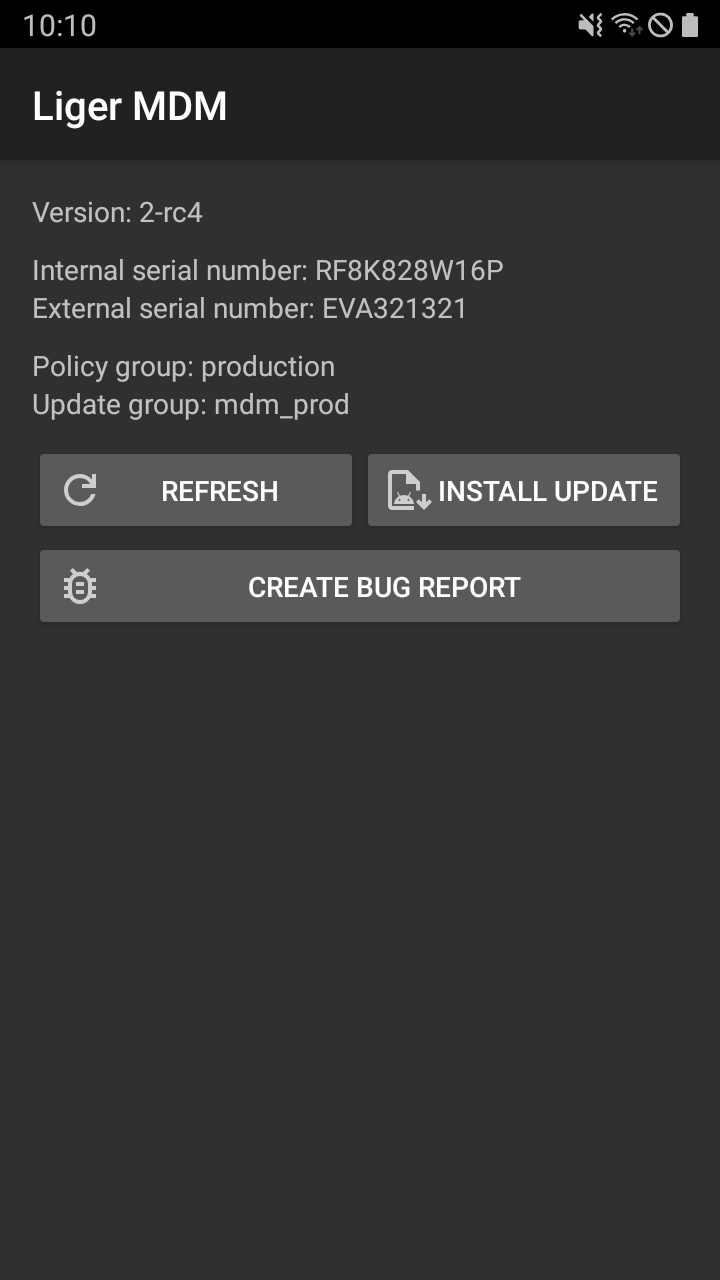
Step 10
When installation is completed you will see "Provisioning complete".