EVA Portal - Export Exams Records to a CSV Report
How to Export Exams Records to a CSV Report
Export Exams Report Overview:
The Export feature in the EVA System allows users to generate a comprehensive CSV report of all exams conducted within a selected date range. This report includes detailed information for each exam, making it easy to review, analyze, and share data for reporting or administrative purposes. The exported file can be opened in spreadsheet programs such as Microsoft Excel or Google Sheets for further use.
Your access level determines which records you can export:
- Basic Users can export only the exams they have created.
- Clinical Admins can export all exam records created by any user within the EVA Account.
- Login to the EVA Portal (https://eva.mobileodt.com/).
- At the top right of the patient menu there is an 'Export' button.

- The Export Exams filter is displayed, allowing you to filter selected exams by date. Clinical Admins can choose between "Export all exams I created" and "Export all exams in this account".
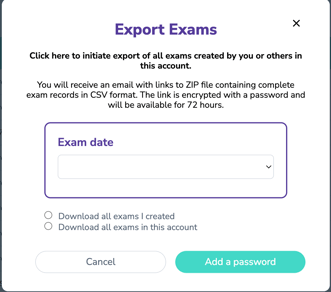
- Filter the exam date and click "Add a Password" to secure the exported ZIP file
- A 6-digit numeric password is requested to ensure the ZIP file of the examination will remain secure. The digits cannot be sequential and an individual digit cannot be repeated more than 3 times.
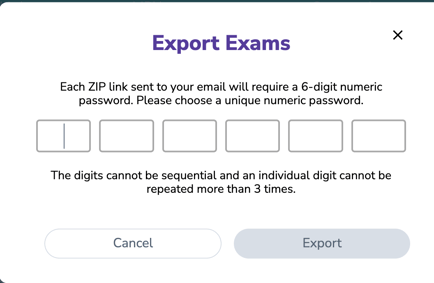
- 'Export request sent' confirmation message appears.

- Once processing is complete, you will receive an email with a link to a ZIP file containing the complete exams records in CSV format. The link is encrypted with a password and will remain available for 72 hours.
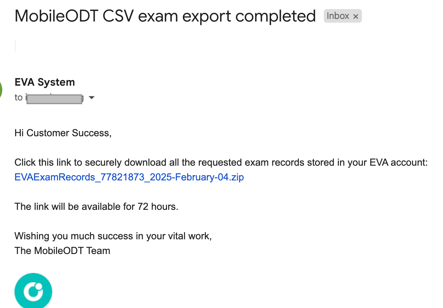
How to Download and Open the Exported CSV File:
- Click the download link to begin downloading the ZIP file.

- The ZIP file will be saved to your computer, typically in your default Downloads folder.
- The ZIP file is password-protected. Open it and enter the password you provided during the export process.

- After entering the password, the CSV file is automatically extracted from the ZIP file.

- Open the extracted CSV file using a text editor, Microsoft Excel, or Google Sheets.

Fields Included in the CSV Report:
The exported CSV report includes comprehensive details for each exam. The following fields are included:
- Patient First Name
- Patient Last Name
- Date of Birth / Age
- Medical Record Number (MRN)
- Contact Phone
- Exam Date
- Exam Type
- Additional Details
- Clinical Impression
- Images
- Videos
- Annotations – Biopsies
- Annotations – Other Findings
- Clinician Notes
- Clinician Name
- Clinician Email
- Device Model
- Application Version
- Last Edited At
- System Patient ID
- System Exam ID