EVA Portal version
What is my EVA Portal version. How to refresh EVA Portal page.
What is my EVA Portal version:
- In your browser open the EVA Portal: https://eva.mobileodt.com/
- Scroll to the bottom of the page
- EVA Portal version, could be found in the middle left - ©2024 MobileODT X.XX.X.XX
- See example below
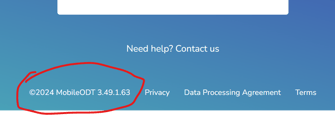
How to update my EVA Portal page:
Updating the EVA Portal page, will update only browsing data of the Portal web pages, such cookies. Will not affect any exams data.
In order to update the EVA Portal page, the EVA Poral website (eva.mobileodt.com) browsing data (e.g. cookies) need to be cleared,
See examples below:
How to clear cache in Microsoft Edge:
- In Edge, select Settings
- Click on Cookies and site permissions.
- Under Cookies and data stored, select Manage and delete cookies and site data
- Select - See all cookies and site data
- Search for - mobileodt.com
- Right to the URL click on Delete.
How to clear cache in Chrome:
- Open your Chrome browser
- At the top right, click on the 3 dots to open the chrome menu.
- Click on Settings
- Click on Privacy and security
- Click on 'Site settings'
- Click on 'View permissions and data stored across sites'
- On the list find the EVA Portal website - eva.mobileodt.com. Right to the URL click on Delete. confirm the pop up message.