Troubleshooting - EVA Pro - Device self check
EVA Pro - Device self check
- Turn on the EVA Pro device. On the Get Started screen tap on Settings.
.jpeg?width=162&height=289&name=rtaImage%20(15).jpeg)
- Tap on Apps & notifications -> SEE ALL APPS
- Tap on Looker App
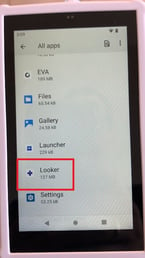
- Tap on OPEN
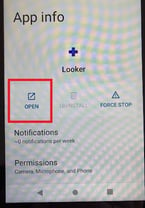
- At the down middle of the screen tap on - Run Self Check
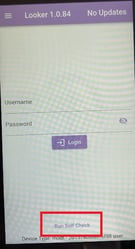
- Type your name under 'Enter Your Name', and tap on Done
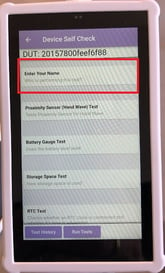
.jpeg?width=162&height=288&name=rtaImage%20(16).jpeg)
- Follow the instructions on the screen.
- Move your fingers to cover the two small dots in the black border at the top of the screen.
- Remove your fingers after two seconds.
.jpeg?width=218&height=342&name=rtaImage%20(17).jpeg)
- Self Check is running a few tests. Test logs will be printed to the screen, and LEDs will flash.
- Tap on OK when Self Check is completed. Logs will be sent to MobileODT systems and investigated by our engineers.
.jpeg?width=235&height=418&name=rtaImage%20(18).jpeg)