EVA App - Change User
How to change the current logged in user in the EVA App
If the user that is presented on the screen is not your user, tap on ‘CHANGE USER’
.jpeg?width=240&height=427&name=rtaImage%20(4).jpeg)
- The App shows all the users that were added to that particular device.
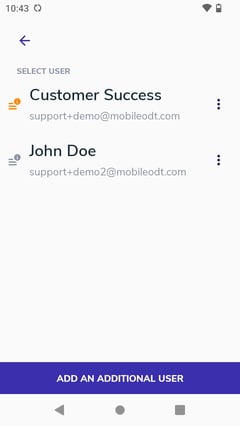
- An information icon indicating exams status appears next to each user account.
- Orange icon – Displayed next to users with unsaved exams, such as drafts, exams still uploading (for opt-in users), or exams not yet exported (for opt-out users).
- Gray icon – Displayed next to users with saved exams, including synced exams (for opt-in users), exported exams (for opt-out users), or when no exams are present.
- Tapping the information icon will open an information box displaying the user’s exam status.
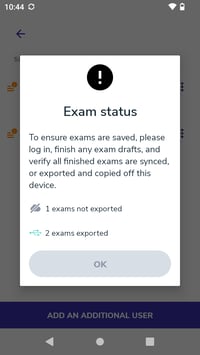 .
. 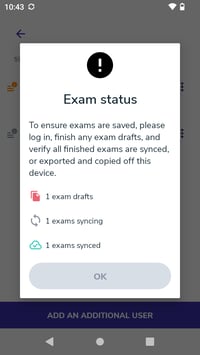 .
. 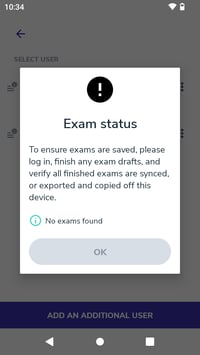
- From the users list, tap on your User to login.
- If your email is not in the list, tap on 'ADD AN ADDITIONAL USER', and it will redirect you to the Log in/Set up screen’.
.jpeg?width=240&height=427&name=rtaImage%20(38).jpeg)
How to Set up your EVA System user account, from the EVA App refer to - Setting Up a New User
How to login to the EVA App with an existing user refer to - Login to the EVA App with an existing user
- If you wish to remove a user from the device you can press the menu button (three dots) next to the specific user and then select “Remove user”.

- For users with unsaved exams, an “Exam Status” information message is displayed.
A user with unsaved exams cannot be removed. Draft exams must be finished, and all finished exams must be fully synced or exported before the user can be removed.

- For users with saved exams, or when no exams are present, a “Remove User” confirmation pop-up is displayed.
